Frequently Asked Questions
Our FAQ section provides answers to the most common questions about using the application within your organization, its features, and troubleshooting.
We are shaping a smarter future in HR and payroll services – and we aim to make your user experience as smooth and intuitive as possible.
If you are unable to find what you’re looking for or have any questions, please don’t hesitate to contact us.
Payment Processing
Yes, they can. By default, payslips are visible to both reviewers and approvers. However, it is possible to configure the solution so that only reviewers can see them. This setting is defined during the implementation of the functionality.
Zero payslips — cases where no payment is made to the employee, or where the employee’s salary is split across multiple accounts — are shown under the “Payslips” tab. They are not displayed under the “Payment Transactions” tab.
If a zero payslip does not appear under the “Payslips” tab either, please contact your payroll specialist.
- New Employee
 – Displayed when the employment is new. Based on the employment start date shown on the payslip.
– Displayed when the employment is new. Based on the employment start date shown on the payslip. - Ending Employment
 – Displayed when the payslip indicates the end of employment, based on the employment end date shown on the payslip.
– Displayed when the payslip indicates the end of employment, based on the employment end date shown on the payslip. - Payslip Deviation
 – Displayed when a payslip contains a new row or is missing a row compared to the two previous payslips for the same employee. This can only be shown if there are at least two prior payslips available for that individual.
– Displayed when a payslip contains a new row or is missing a row compared to the two previous payslips for the same employee. This can only be shown if there are at least two prior payslips available for that individual. - Unpaid Absence
 – Displayed when the payslip includes an unpaid absence. This is identified based on wage types starting with 10910 or 10930, provided there is no matching positive amount with a wage type starting with 6. All wage types starting with 66 are also included.
– Displayed when the payslip includes an unpaid absence. This is identified based on wage types starting with 10910 or 10930, provided there is no matching positive amount with a wage type starting with 6. All wage types starting with 66 are also included. - Salary Change
 – Displayed if the salary A-rate has changed. For hourly employees, only changes in the hourly A-rate are compared, and for monthly employees, only changes in the basic salary. If the salary differs for other reasons, such as a different number of hours worked, it will not be shown in this list.
– Displayed if the salary A-rate has changed. For hourly employees, only changes in the hourly A-rate are compared, and for monthly employees, only changes in the basic salary. If the salary differs for other reasons, such as a different number of hours worked, it will not be shown in this list. - Working Hours Change
 – Displayed if the payslip includes a row labeled ‘Part-time percentage’, ‘Part-time %’, or ‘Weekly working hours’, and the value has changed.
– Displayed if the payslip includes a row labeled ‘Part-time percentage’, ‘Part-time %’, or ‘Weekly working hours’, and the value has changed.
In a web browser, symbol descriptions appear when you move your mouse over the symbol.
In the application, users with the Reviewer or Approver role can view all payslips related to the payments. If managers are given access to review payments in the application, they will see all payslips for that company. The application does not allow managers to view only the payslips of their own team members. In the application, only individuals who are allowed to view all payslips can be assigned the roles of Reviewer or Approver.
Reviewers receive an email notification about a new payment to review as soon as it is created. If mobile app notifications are turned on, a notification is also sent to the phone. Notification settings can be adjusted in the web browser if the user prefers not to receive notifications via both email and phone..
Approvers receive a notification once reviewers have completed their review. If there are no reviewers assigned, the notification about the new payment is sent directly to the approvers.
As the payment date approaches, reminder messages are also sent to both reviewers and approvers.
Alerts for unapproved materials:
- Three days before, at 9:00 AM
- Two days before, at 9:00 AM, 11:00 AM, 1:00 PM, 3:00 PM, and 5:00 PM.
During the payment review, the reviewer can choose not to send a notification to the approver. This feature is especially useful when multiple payment batches are reviewed and approved within a short period. Please note that this does not affect the automatic alerts for unapproved materials.
The application automatically performs duplicate checks on payments. A payment within the same payment group with the same payment date and amount is not automatically processed further; instead, it remains in the “Created” status. A payment will be processed if the payment group and payment date are the same but the amount differs. In such cases, the application sends a separate warning to Integrata’s payroll and payment teams to ensure that both payments are intended to be processed.
Absences and attachments
Yes. The employee receives a reminder once a day for three (3) days, starting from when the absence is added. This happens if a sick leave certificate is missing for a reported sickness absence, which the employee has submitted and the manager has not yet processed, provided that the absence type requires such a certificate.
Absence types are defined on a customer-specific basis. For each type, it is specified whether an attachment (such as a doctor’s certificate) is required. These absence types appear as options on the absence request form when an employee is submitting an absence.
An absence can be submitted without an attachment, even if the selected absence type normally requires one.
Yes. Managers and theirsubstitutes receive an automatic reminder if there are absences or attachments pending their approval for more than seven (7) days. After that, the reminder is sent once a week.
By default, substitutes are not assigned to Reviewer or Approver roles. Delegation is handled by assigning review and approval rights to multiple individuals. This allows substitute reviewers and approvers to manage approvals during the absence of regular personnel.
The delegation feature is used in absence processes, provided that an approval cycle has been defined for them.
A substitute can be assigned by the manager, a user with the Admin role, or a representative from Integrata. Substitute settings can be managed in the web application by clicking the profile icon in the top right corner and selecting “Manage substitutes.
Analytics
Analytics and HR Reporting are available in the side navigation of the web browser for users with the appropriate access rights. To enable reporting through the application, the following actions are required from Integrata:
- Add any missing users to the application
- Add employment details for all reporting users in the application
- Configure the reports within the application.
Contact us to get started!
Integrata’s application also enables legally required ESG reporting for your own personnel. The report contains numerical indicators defined in the disclosure requirements of the ‘ESRS S1 Own Workforce’ standard, reporting data on gender pay gaps as specified in Article 9 of the Pay Transparency Directive, as well as information supporting pay transparency related to salary distributions and pay raises..
Ask us for more information about ESG reporting with Integrata’s application!
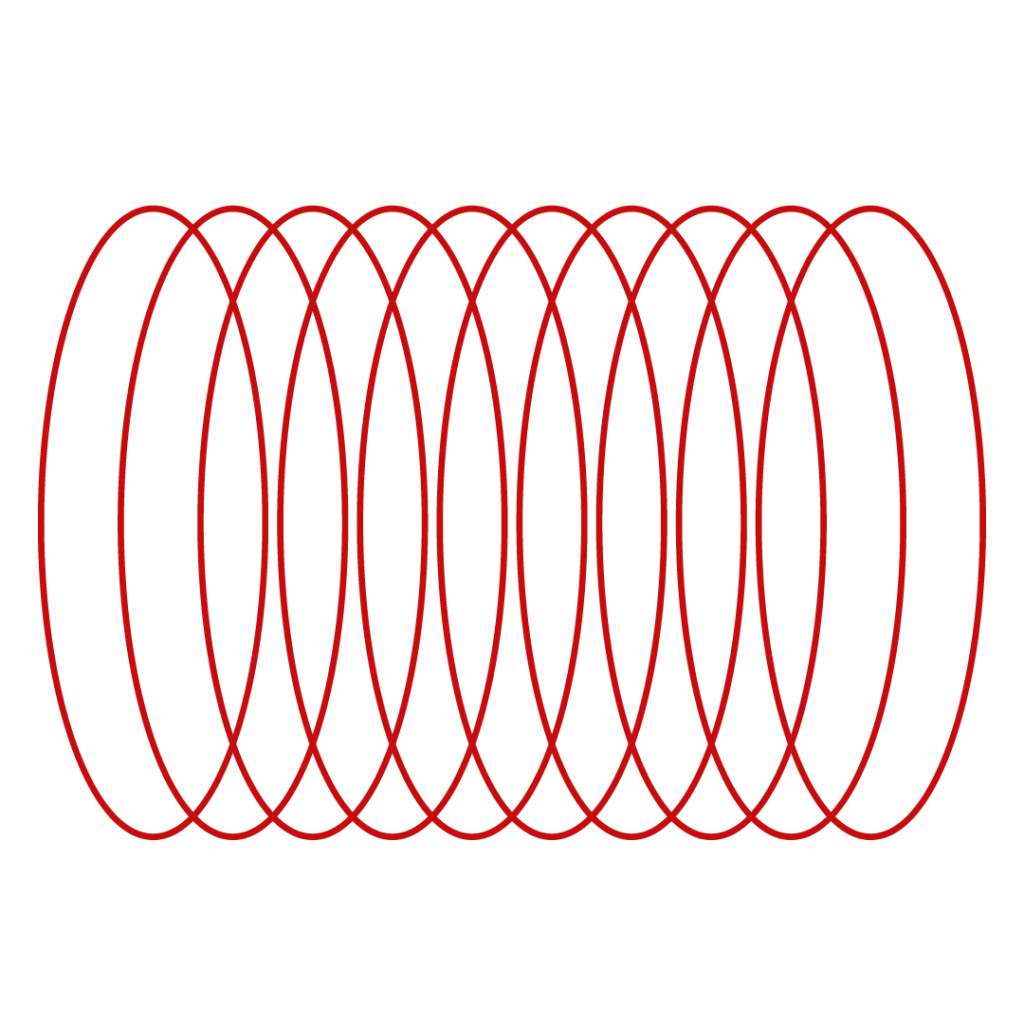
Did not find what you were looking for?
You didn’t find solution from our knowledge bank? You can send a message to our customer service or get in touch with our specialists.