Holiday bonus exchanges
Exchange request and approval
During the designated exchange period, employees can convert their accrued holiday bonus balances into time off. Managers approve their subordinates’ holiday bonus exchange requests if an approval workflow has been enabled when opening the exchange period.
Once the period is open, employees will find the holiday bonus exchange option in the mobile app. The form includes instructions set by the HR role and the exchange options. If an approval workflow is enabled, approvals are processed in the browser application under the “Pending Approvals” menu.
Request to exchange holiday bonus leave
- The employee can fill in their exchange request through a simple form and see the instructions entered by HR.
- The same form can be viewed on mobile and in a browser.
- Form will only be available during the given exchange period and if an employee has something to change.
- The selected value is sent for approval after saving according to the settings.
- If the exchange request is rejected, the employee will receive a notification.
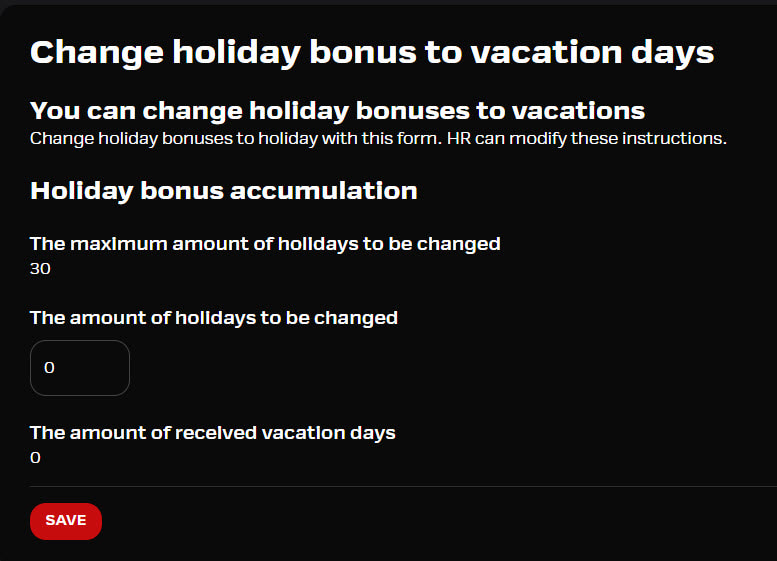
Approval view
If an approval workflow has been selected for the exchange of holiday bonuses through the manager, the manager will receive an email notification about a new exchange pending approval. The HR role can also act as an approver for holiday bonus exchanges, according to the settings of the exchange period.
- The manager can view new, approved, and rejected requests in the “Pending Approvals” view in the browser.
- The “Pending Approvals” view also includes other items awaiting the manager’s approval.
- The approver receives a notification of a new holiday bonus exchange awaiting approval.
- The approver can approve several holiday bonus exchange requests at once using the “Select multiple” button, available when filtering by “Status: Pending” and “Type: Holiday bonus exchange”.
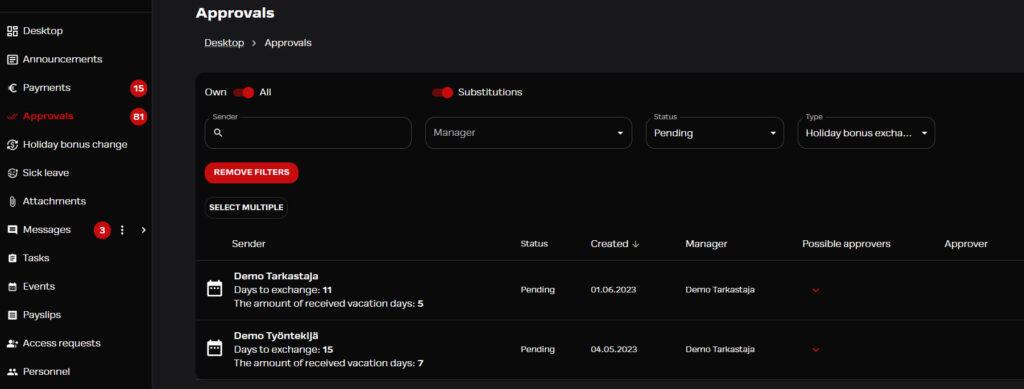
- Depending on the situation, the approver can mark the exchange as approved, or reject/return the request.
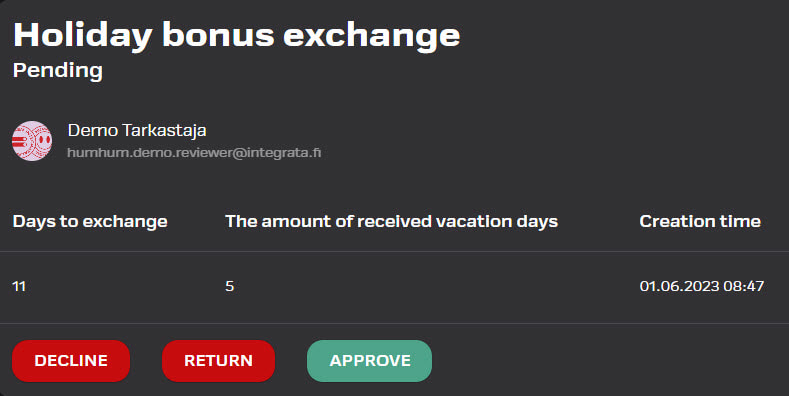
Setting up a substitute
Managers can assign a substitute for their absence in the browser application.
- You can find the “Manage Substitutes” menu in the top right corner under the profile icon.
- A substitute can be appointed for an indefinite period or for a fixed period.
- You can assign another user as a substitute. If the substitute is not a manager, they can only be approved in the browser application.
- The substitute can act on your behalf and receive notifications of new events.
- The substitute can also send attachments on behalf of your subordinate.
- You can have one or more substitutes.
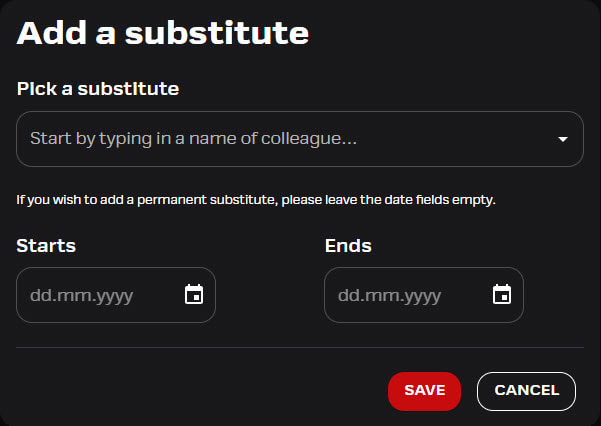
Adding a substitute on behalf of a manager
The admin role has the right to add substitutes on behalf of a manager..
- Go to the “Personnel” menu and search for the manager by name.
- Open the user’s card, and add the substitute on the “Substitutes for this manager” tab.