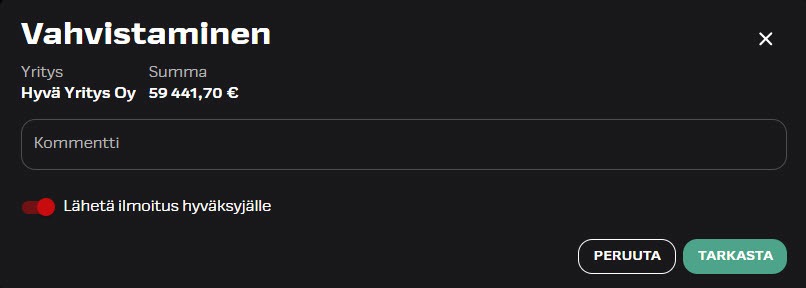Payments
Payment processing
Users with a payment processor role receive automatic notifications when a payment instalment is pending review or approval. Once a payment is fully processed, it is sent to the bank for execution.
In the “Payments” function, you can see a list of all incoming payment instalments. By default, the list shows payment instalments that are pending processing. You can filter your view by processing status or date. Payments can be processed via the browser-based application or on mobile, though the browser version provides access to a broader set of tools.
- Approvers will see an “Approve” button, and reviewers will see a “Review” button.
- When you open a payment instalment, you can view the following tabs: Summary, Payment transactions, and Payslips.
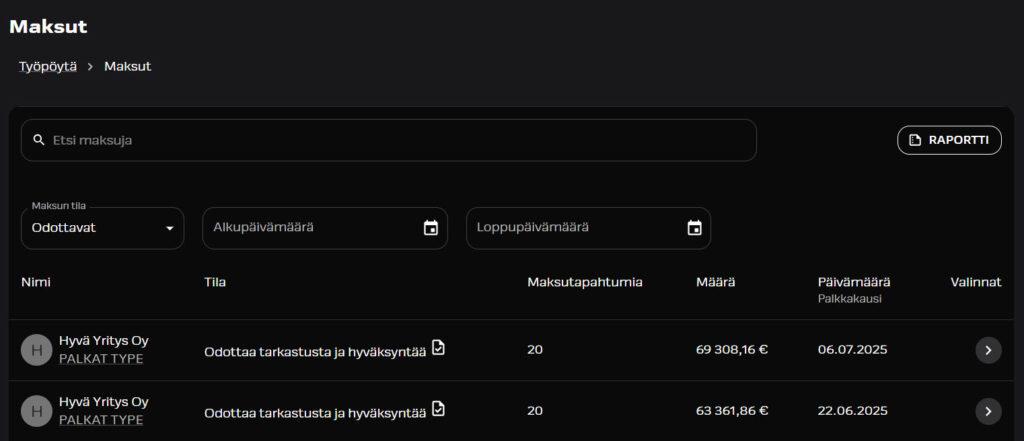
Summary of payment information
In the “Summary” tab, you can see which reviewers and approvers have already completed their actions and who still has the payment pending. You can also see payment-specific details, such as the payment date, the number of payment transactions, and the status of the payment.
- As a processor, you can view any comments added to the instalment.
- The “Summary” tab includes a real-time timeline view of the payment’s progress. If bank feedback is available, it will also be shown on the timeline.
- Use the other tabs to access more detailed, individual-level information.
- In addition to the summary, you can also see a timeline window on the stages of the payment process.
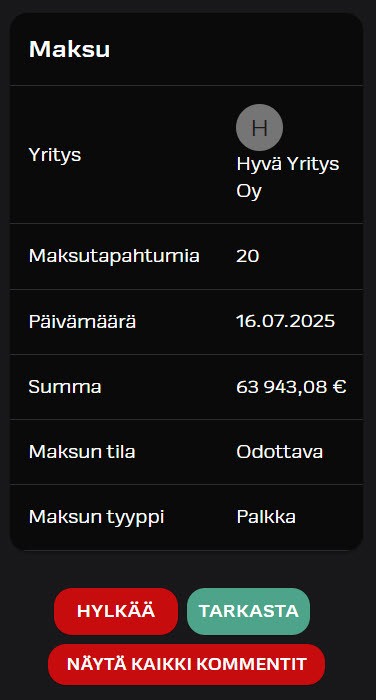
Payment transactions
In the “Payment Transactions” tab, you can view the payment transactions and payslips included in the instalment.
In the browser application, the changes compared to the previous corresponding payment are shown under the “Changed” section. Changed data can be shown if at least the two previous similar batches have been processed in the system.
- Different types of changesare indicated with specific symbols. All change types are selected by default –you can filter the view by deactivating the types you don’t want to see.
- If needed, you can open an individual payslip to review detailed personal-level information.
- You can also flag a payslip if it needs corrections.
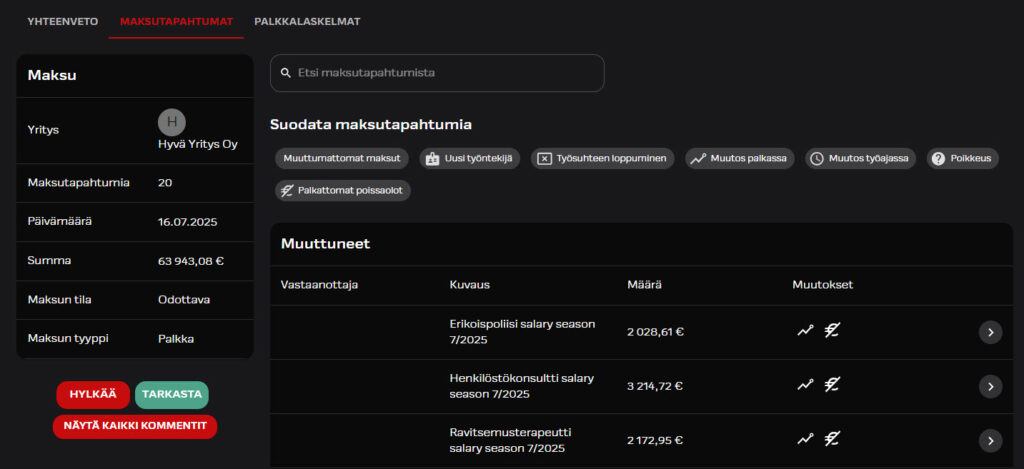
Payslips
In the “Payslips” tab, you can access an alphabetical list of all payslips.
As in the “Payment Transactions” tab, individual payslips can be flagged using the “Mark for correction” button. This option is available when you open a specific payslip.
Correction request
You can submit a correction request by flagging an individual payslip.
- Mark the correction request directly on the payslip or during the rejection of the payment.
- Add a comment explaining why a correction is needed, and save.
- A payment cannot be approved if it contains even one flagged payslip.
Correction requests will be forwarded directly to your Integrata payroll service team in the event of a rejection.
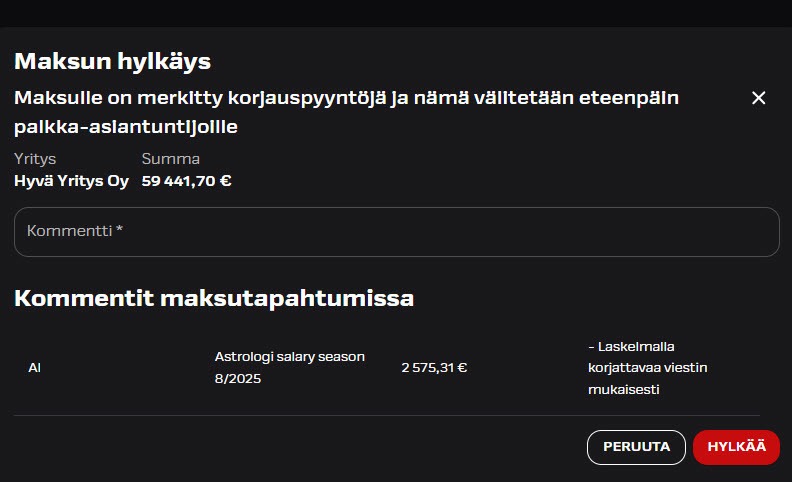
Payment approval or rejection
A separate confirmation is requested when reviewing or approving a payment.
- If you are rejecting the payment, you will be asked to provide a reason for the rejection. This comment, along with any comments added to individual payslips, will be forwarded to your Integrata payroll service team.
- When confirming approval, you may optionally include a comment.
- During the review stage, the reviewer can also choose whether or not to send a notification to the approver.