Messages
Message conversation
When you enter a message conversation from the message list, you can follow the progress of the conversation and add a new message to it. On mobile, you see a simplified version of the conversation, but you can also continue the conversation there. In the browser view, depending on your role, there are several different setting options available for the conversation.
In the message conversation, you always see the most recently added message or event at the bottom, and older messages can be found by scrolling up.
- Each added message is in its own speech bubble, and conversation events, such as status or handler changes, appear on the conversation timeline in their own fields.
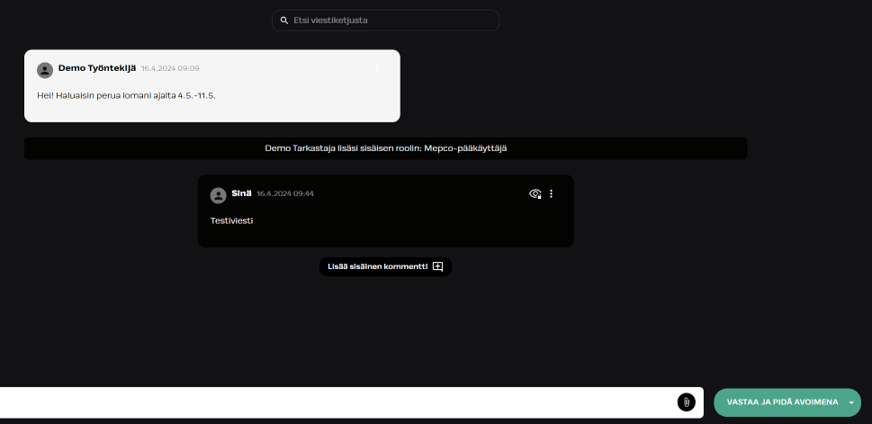
Adding a New Message
- Add a new message in the message field at the bottom of the screen. You can expand the field using the arrow symbol found in bottom right hand side.
- Within the text, you can mention other users or roles with the @ symbol, which will notify them of the mention, even if they are not handlers of the conversation. To make a mention, the person must first have visibility into the conversation.
- Upload an attachment to the conversation using the paperclip icon, or drop an image into the field as an attachment.
- Allowed attachment file formats: .jpeg, .jpg, .jfif, .pdf, .png, .doc, .docx, .xls, .xlsx, .pptx, .ppt, and .txt
- Send the message using the button next to the text field labeled “Reply”
- When replying, you can also change the message status or keep the current selection. Status selection is available when using the system for internal communication.
Message Bubble
In the top left corner of the message bubble, you can see the name of the message author and the timestamp.

- The author’s picture is visible if it has been enabled in your company’s environment. You can also adjust your own profile picture.
- When you hover over the Eye icon, you will see a list of names of people who have read your message.
- From the bubble-specific dot menu, you can delete your own message or copy it’s content.
- Editing a message is not possible.
Internal Comment
An internal comment is intended as an internal memo within the message conversation, which by default is visible only to your user role.
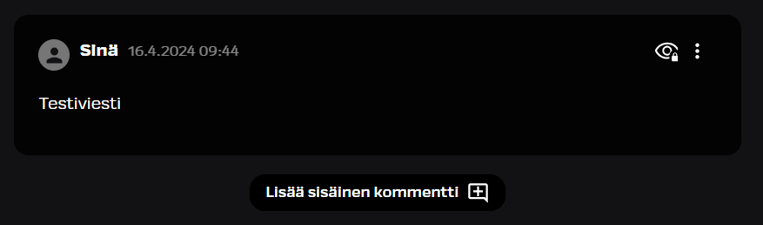
- An internal comment differs from other message bubbles in that it appears with a black background (dark theme) and its eye icon is locked.
- Write a new comment using the “Add internal comment” button, which is always available as the bottom selection button in the message thread.
- Select the desired role (s) for the comment before sending it! This selection will determine who will see your internal comment. Other users will not see the comment.
Message Thread Header
In the message conversation window, a collapsed top bar is displayed by default, which can be expanded to reveal more setting options.
- In the basic information of the header, you will find the title given to the conversation, the message ID, and the handler of the message thread.
- By expanding the header, you will find additional settings specific to the message conversation.
- Managers and employees cannot modify settings without additional permissions.
The top bar displays the handler field according to your role:
- Handler: Integrata customer service representative
- Customer’s Handler: You can mark yourself in this field if necessary.

<strong>Additional Settings</strong>
The conversation retention period can be changed to six years. The default is always four years.
In some cases the retention period can be hard coded for a category to either selection (four or six years). This is a separate configuration made during the implementing phase, and if chosen, it cannot be modified during a conversation.
Conversation processing stage.
The topic selected when starting the message thread, which guides default visibility.
A list of roles that can see the open conversation. Additional roles or individuals can be invited to the conversation if necessary. With the eye-icon you can quickly check all those who have visibility.
By adding an email address to this field, the system will send the conversation as email to the given email address, after a new individual message is added to the conversation .
Any additional information provided for the message.
- Relates to person: Does not affect users or give them visibility, gives information to receiver
- Relates to company: More information on topic and a sorting option in conversation listing. Users can have company based roles, when this selection might be needed for visibilty.
The Handler field contains the name of the Integrata customer service representative. The Customer’s Handler field is optional additional information that, for example, an HR handler can use to clarify the division of work.
Message sender profile
Latest replier’s profilepicture is shown in the conversation list. Picture is also shown inside the conversation. When the mouse icon is hovered on top of the picture the users profilecard will pop up.
- Integrata’s customer service users are shown with a red trim, and customer users are shown with a green trim.
- Company information is maintained by Integrata admin or by employee integration.
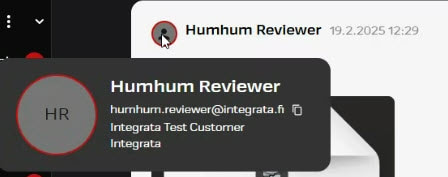
Solved messages
When a message thread is marked as solved, its processing is closed at that point. Start a new message for a new topic.
- If necessary, you can still add to an existing conversation by sending message into it. The conversation status will then update to Open.
- After 30 days the conversation will appear as Closed, and cannot be continued
- Resolved conversations remain in the views by default for four years.
- You can find solved conversations under the predefined view filters (All Messages or All Resolved).
Feedback questionnaire
When Integrata’s customer service has solved the conversation, the conversation view will automatically show a feedback questionnaire to the bottom part of the conversation. Language is depending of your own browser settings.
- The questionnaire will request feedback with values 1-5, and you can give a text feedback after pressing next.
- A link to the questionnaire will also be sent to any email recipients with the latest message from a solved conversation.
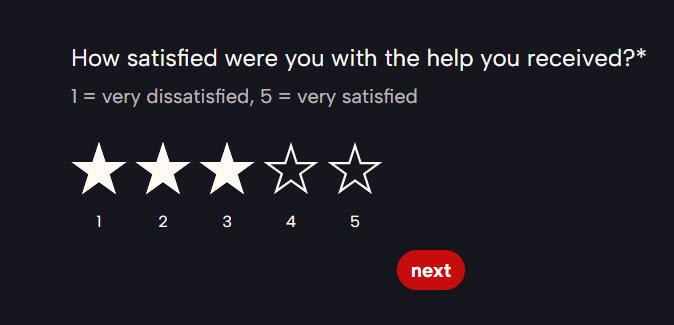
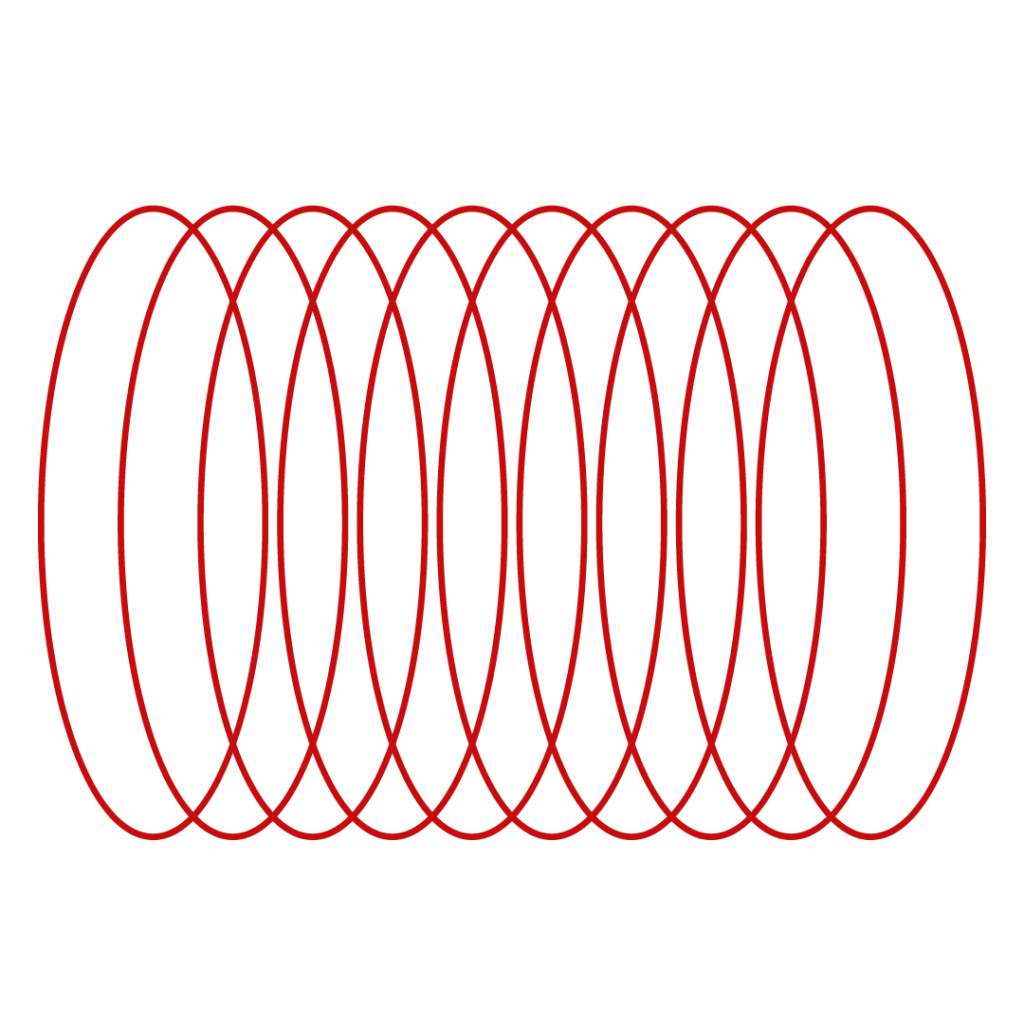
Did not find what you were looking for?
You didn’t find solution from our knowledge bank? You can send a message to our customer service or get in touch with our specialists.