Messages
Message list in browser
Using the message list available in the browser application, you can monitor the overall situation and organize your view. The list includes various filtering options and contains all your conversations as well as those you have visibility into due to your role.
If you and your colleague share the same Handler role, you both have visibility into the conversations relevant to that role
- Select a conversation from the list to enter the message conversation.
- You can search for a specific conversation using a keyword or the conversation ID.
- Adjust your view with the desired filters. You can also make multiple selections for filtering.
- Organize the filtered view according to the desired columns. Hide columns that you do not need.
- Create your own views for recurring search filters.
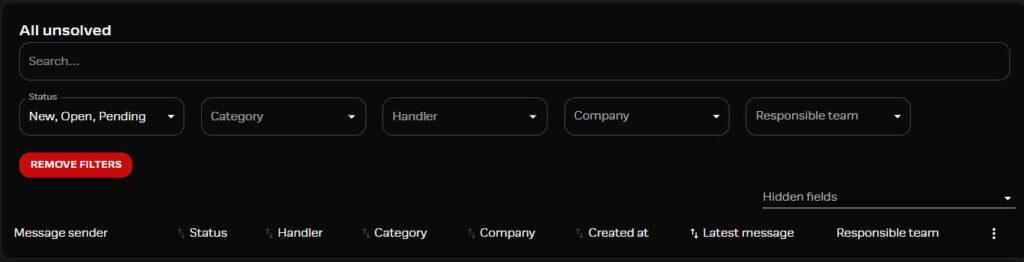
Views
The selected filter choice remains in the view even if you exit the Messages window. You can also use pre-filtered views or create your own, such as a category-specific view. Your custom views are sorted alphabetically by name.
Predefined Views
- All unsolved: Conversation status is New, Open, or Pending
- My unsolved: As above, but with you as the Handler
- Not assigned: The conversation does not yet have an assigned responsible person
- All solved: Conversation status is Solved
- All Messages
Create a New View
- Open the menu next to the Messages function (three dots) and select “Create a new view.”
- Give your custom view a desired name.
- Select the filter and Save (top right corner).
Mark All as Read
A red number indicator in the view or on conversation shows if there are messages you haven’t seen yet.
- If the responsibility lies with a colleague due to your role, and the matter doesn’t concern you, you can mark all as read with a single selection to remove the attention indicators.
- You can find this option next to the Messages function (three dots).
- You can also mark separate views as read. This option is located in the sorted view’s top banner (right hand side, three dots)
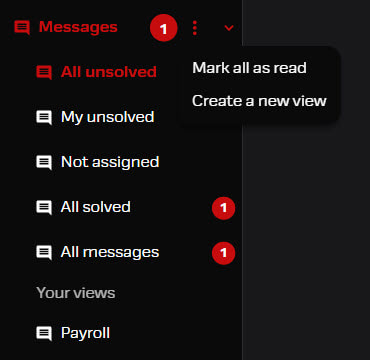
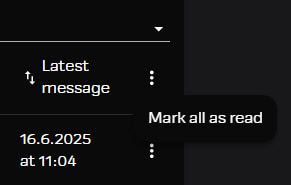
Filtering Options
You can use the search field to find conversations related to a specific person or topic. You can also search for a specific conversation using the conversation ID.
Messages have different processing stages that are selected for the conversation based on the situation. Newly opened conversations are in the New status, and already processed conversations are updated to the Resolved status.
Integrata’s customer service will reply to messages in the Open-status, and is awaiting response from customer if the status is Pending. If Messages are used as internal communication tool, status handling can be executed as needed.
The category menu contains topics set according to the customer. Not all available categories may be visible to all user roles, if their use is narrowed to specific user groups or roles.
There are two different handler information types available for each conversation: Integrata customer service representative or the customer’s handler information. You can filter the view to show conversations handled by a colleague, for example.
You can also sort a list with the combined sorting value of Not assigned and a handlers name.
Company information can be added to the conversation using the “Related to company” option. This value can also be payment group or other separate level.
If SLA and priority levels have been implemented with a separate definition, you can select the related Priority option for the message conversation. This selection indicates the urgency of the matter.
1 = Urgent
2 = Normal
3 = Low
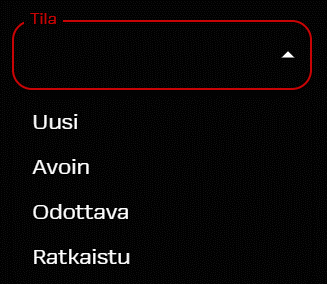
Message Status
The processing status of a message is managed with four different status options, which the Handler sets according to the situation. You can select multiple statuses at once in the filtered message list view.
Note that Integrata’s Customer service will be responsible for status control, and changing status is not possible by the user themselves. Status handling is granted for those who are using the system for internal conversations.
- New: All newly started conversations are always in this status.
- Open: The Handler has taken charge of your matter, but progress is still ongoing or in progress. Integrata’s specialist will add their answer.
- Pending: Integrata has replied, and is waiting for your response.
- Solved: The matter is considered answered or resolved.
Resolved Conversations
When a message thread is marked as solved, its processing is closed at that point. Start a new message for a new topic.
- If necessary, you can still add to an existing conversation by sending message into it. The conversation status will then update to Open.
- After 30 days the conversation will appear as Closed, and cannot be continued
- Resolved conversations remain in the views by default for four years.
- You can find solved conversations under the predefined view filters (All Messages or All Resolved).
Message sender profile card
Latest replier’s profilepicture is shown in the conversation list. Picture is also shown inside the conversation. When the mouse icon is hovered on top of the picture the users profilecard will pop up.
- Integrata’s customer service users are shown with a red trim, and customer users are shown with a green trim.
- Company information is maintained by Integrata admin or by employee integration.
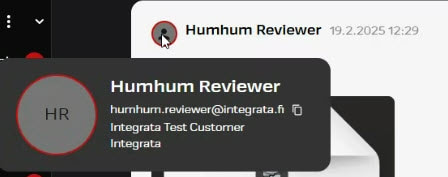
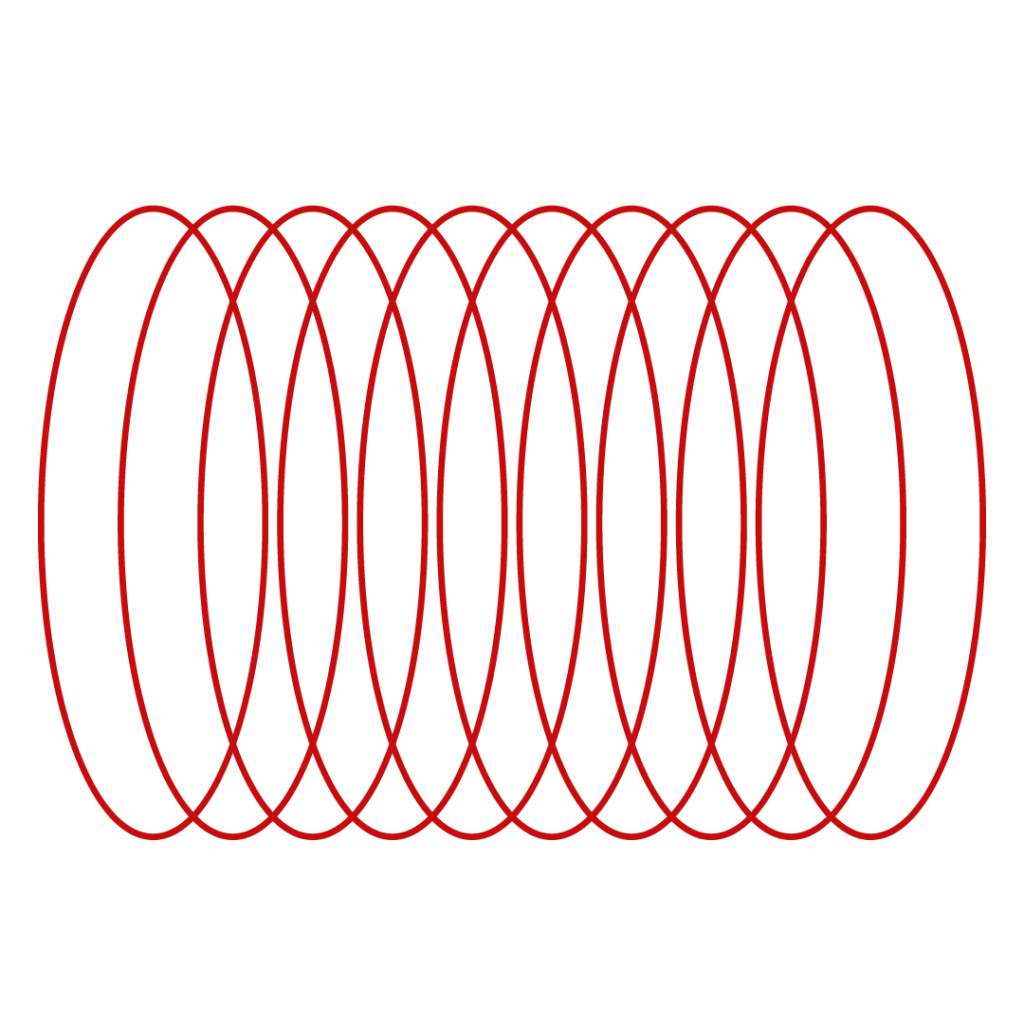
Did not find what you were looking for?
You didn’t find solution from our knowledge bank? You can send a message to our customer service or get in touch with our specialists.