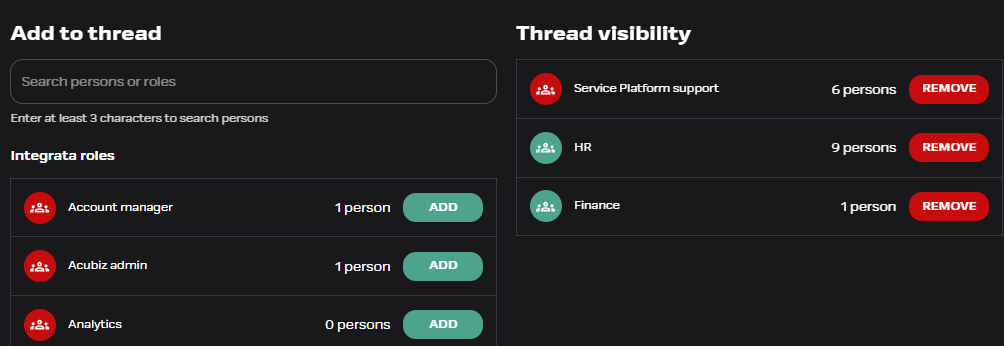Messages
Conversation visibility
The visibility of message conversations is controlled by user roles. Users operating within an assigned user role can also see conversations initiated by a colleague with the same role. Default routing for selected message categories is pre-set for the desired roles.
If your user role permissions allow, you can change the visibility of a conversation when sending a new message. User can also edit visibility for an existing conversation.
- Employee sees only their own messages
- Manager sees their own messages and possibly messages received from their team members
Check conversation visibility
Conversation visibility lists the roles that allow access to the conversation.
You can check the current recipient list using the eye icon. Company selection may update the name list if users with roles have company-specific visibility rights.
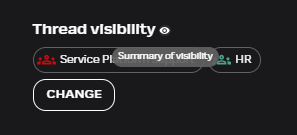
How to change conversation visibility
Through the Change button, you can access a view where you will find a list of possible additional roles from Integrata and the Client on the left.
- You can also use the search box as a name search and add a user’s personal ID to the conversation if adding a role does not serve the situation. It is not possible to add a spesific Integrata person.
- On the right-hand list, you will see the roles already involved in the conversation. If necessary, you can remove extra visibility. It is not possible to remove Integrata’s roles.
- By clicking on the number of people, you can see the name list of people added to the role.