Messages
Mobile messages
The Messages function can also be enabled in the mobile application. The mobile Messages is a more streamlined version compared to the browser Messages, making it well-suited for the communication needs of employees and managers.
Communication in the mobile app follows the same principles as in the browser. The functionality is visible to employees only if it has been enabled for this purpose.
New message on mobile
Select the Messages function from the bottom panel (speech bubble icon).
- Press “Send new message.”
- Add the necessary information to the message and send it forward with the arrow button.
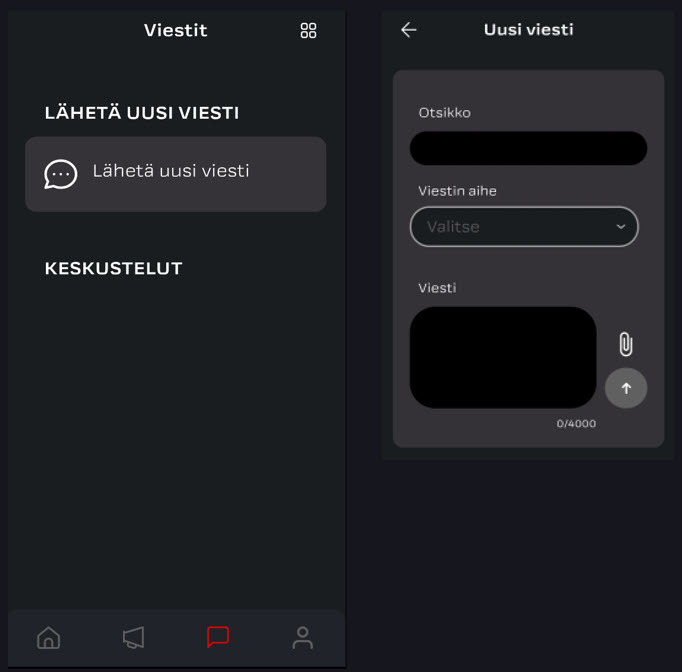
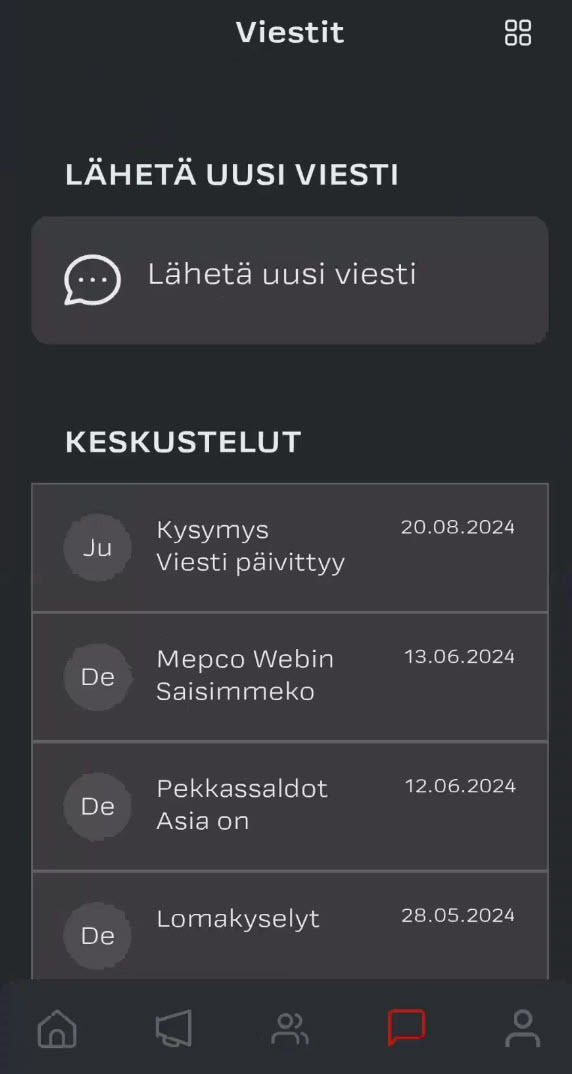
Add necessary information
Short description of topic
Choose a category option that best relates to your topic
Field only visible in the web version!
A list of user roles who will be receiving your message. Can be modified with the change button if your user role allows it. By default all categories have a preset value intended for this topic.
- Check user per roles or click on the eye icon the see full list of receivers
- Company selection might change the listing of users if company base visibility is set for users
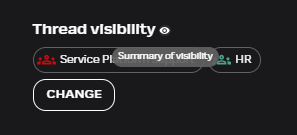
Field only visible in the web version!
You can send email messages if needed by adding an email address to this field.
- Only available in web, and only message handler roles can modify this field.
- Please take into consideration possible security risks, when using email. Conversation is fully secure if only messages inside the system is used.
Field only visible in the web version!
If your organisation has many companies or if the whole personnel is added as a user in HumHum, you can choose to specify to which company or person you subject relates to. Information can be added if your role is manager or a message handler role.
- More information might speed up processing your request
- A message sent by employee has the company nformaton by default based on employment
- A manager can choose their own team members or their companies as additional info
- If an employee is added, the system will provide company information based on the selected persons employment
Company information can also be used to give users visibility to specific companies.
If a message relates to a person and a name is added, the person them self will not receive any notification!
Free text box for a more detailed description of your question or support request. If needed, you can add attachments.
Text formatting only available in the web version.
Add attachments with the paper clip icon if needed.
The message flow
When a new message is sent, it is forwarded to a user role based on the selected category topic. Users added to the relevant role will receive an automatic email notification when a new message arrives.
You will also receive a notification when your message has been answered.
A person from the assigned user role will take ownership of your message by adding themselves as the Handler
- Integrata’s Support team will ensure the correct person is assigned as the Handler
- Customer assignee -field can also be used if usefull
Once your question has been answered and the conversation can be closed, the Handler will mark the message status as “Solved”. You can scroll through your old messages in the app or on the web. Messages will remain available for four years by default.
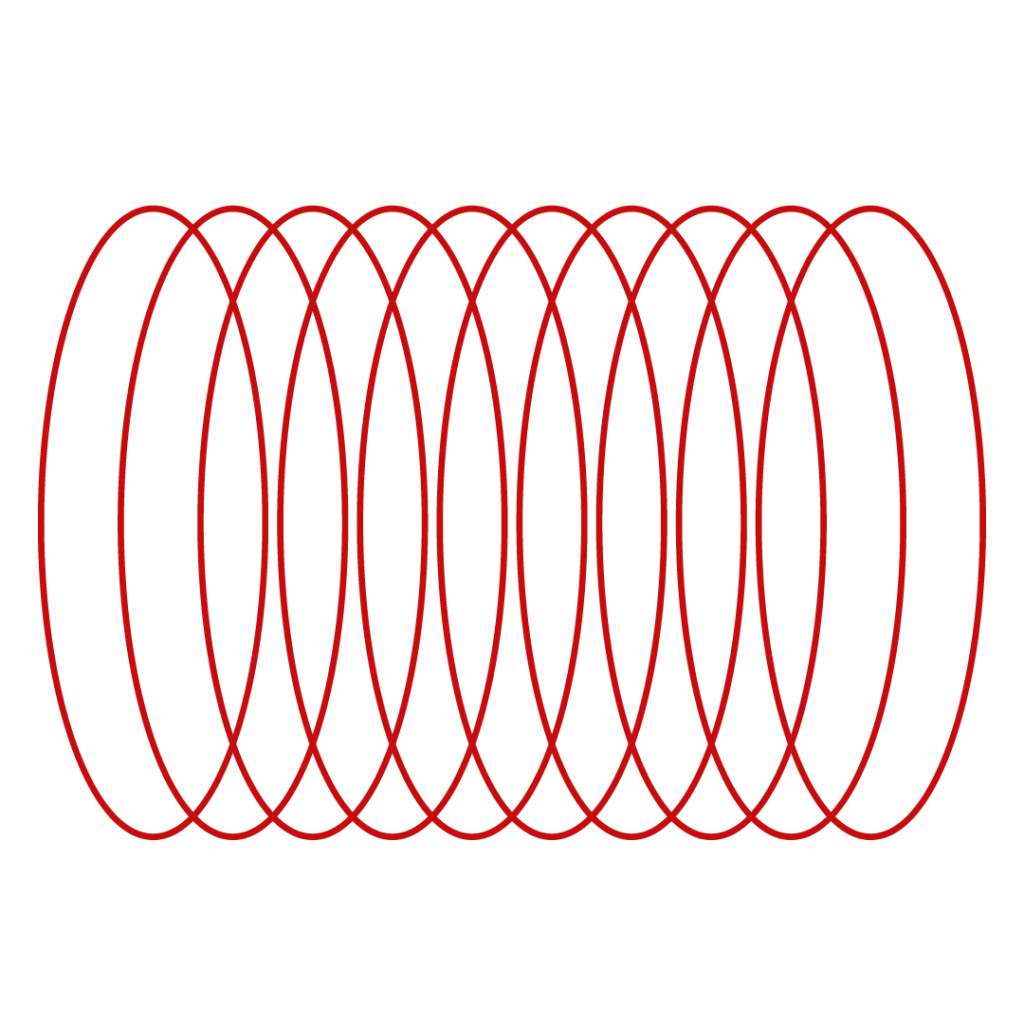
Did not find what you were looking for?
You didn’t find solution from our knowledge bank? You can send a message to our customer service or get in touch with our specialists.