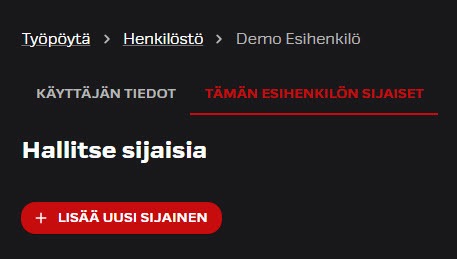General
Admin
The Admin role is an additional user role that grants visibility into your organization’s user information.
You can easily manage and update user details through your own interface. To enable the Admin role, please contact our application support.
If your organization already has an Admin role, they can grant you the necessary access rights.
With the Admin role, you can:
- View all users and their roles in your organization under the Personnel menu.
- Manage user roles — this adds flexibility and speeds up updates, since you can make changes yourself.
- Set a substitute for a manager.
- Add or update user information.
- Deactivate user account.
Please note that you cannot update your own information.
Adding a Role
The Admin can update user roles.
- A new role can be assigned to a user at either the company or customer level. This applies to the Payments and Messages functionalities. Roles assigned at the company level do not affect other features.
- At the company level, a payment group may also be used. For example, the travel expense payment process may be assigned to a separate level.
- In the Messages feature, company-level access means that the user sees only role-specific messages related to their own companies. With customer-level access, users can see all communications related to the company levels according to their role, as well as conversations where no specific company information has been assigned.
- For payments, roles are assigned at the company level, meaning the user has no visibility into other company or payment group levels.
- Customer-level access automatically allows access to all current organizational levels and companies, as well as any potential future ones.
- The Admin role cannot be assigned only at the company level.
See the descriptions of the various roles and their intended purposes here.
The use of each role depends on the functionalities enabled for your company and the default settings for each message category.
- If you are adding a completely new role, we recommend contacting application support to clarify the optimal way to set up the role.
- For example, default recipients for each message category are managed by Integrata.

Adding and editing users
The Admin sees an “Add User” button in the Personnel function, which allows them to add a new user.
Please note that if your company uses the personnel data interface, users do not need to be created separately.
Enabling extended personnel-related features, such as payslips, requires the personnel data interface.
The following information is added for a new user:
- Name
- Username
- Alternative email address, if the username is not an email address
- Default language
- Manager role, if needed
- Any additional user roles
- Company where the user is employed
Other possible user personal details are managed through the personnel data interface and are not accessible via the user interface.
You can edit a user by selecting them from the personnel list. If the employment end date is not received through the interface and the user is not deactivated automatically, you can deactivate the user manually. Please also ensure that any necessary changes are made in your personnel master data system to prevent outdated information from being re-imported via the interface.

Adding a substitute to a manager
A manager can assign a substitute for themselves during their absence using the web browser.
- You can find the Manage Substitutes menu under the profile icon in the top right corner.
- The substitute can be assigned either indefinitely or for a specific time period.
- Another user can be assigned as a substitute. If the substitute is not a manager, approvals can only be processed through the web browser
- The substitute can act on the manager’s behalf and receives notifications of new events
- The substitute can also send attachments on behalf of the manager’s employee.
- There can be one or more substitutes.
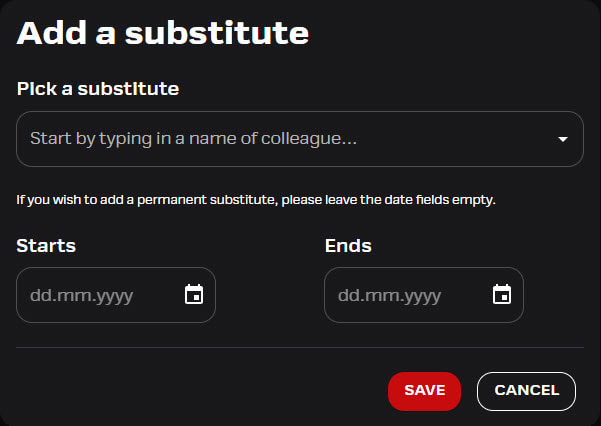
Adding a substitute on behalf of the manager
A user with the Admin role has the right to add substitutes on behalf of the manager.
- Go to the Personnel menu and search for the manager by name.
- Open the user’s profile and add a substitute on the Substitutes for This Manager -tab.